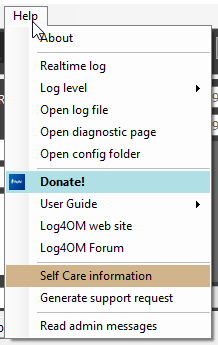
Realtime log: shows you what Log4Om is doing and writing down to the log file.
Log level: Indicate how verbose is the generated log file. We have 3 levels. Info, Debug and Trace. Debug and Trace are heavy and very heavy on system resources as they log a lot of operations in a very verbose mode.
Keep Log4OM running at INFO level unless you need to catch an issue or we ask you to reproduce your issue with an higher level of detail.
Open log file: it opens the log file. Really? Yes!
Open diagnostic page: There are a lot of things Log4Om is doing under the ashes. Asynchronous processes, listeners, data transmission, reference rescan, resource download, data updates… Here you can see what is running in the background. Please note some of those operations may slow down application shutdown until finished.
Open config folder: that menu will open the application configuration folder. Here you can find all data structures used by Log4Om for it’s work. If you need to personalize something please remember IT WILL BE OVERWRITTEN by the next release, unless you create a copy of the original file adding _user at the end of the file name. Log4OM will give priority to files marked _user, so country_user.xml will be read instead of the default file country.xml.
Please don’t delete anything from that folder and it’s subfolders without knowing what you’re doing, except for _user files that may be deleted when needed. Updating those files is not complex but require a bit of attention. We cannot provide support for badly tampered files. In case of issues, reinstall Log4OM on top.
